Email marketing is a crucial tool for businesses looking to communicate with their audience and drive conversions.
However, manually managing an email list and sending personalized emails to each subscriber can be a time-consuming and challenging task.
This is where email automation comes in. By automating email campaigns, businesses can save time and effort, improve engagement, and deliver personalized messages to their audience.
One popular platform for email automation is Google Sheets, a cloud-based spreadsheet program that provides a range of features for managing email lists and data.
In this article, we will explore the benefits of using email automation Google Sheets and how businesses can leverage its features to streamline their email marketing campaigns. So, let’s begin.
Why use Google Sheets for Email Automation?
Email automation with Google Sheets can be a powerful tool for businesses and individuals who need to send out regular emails to many people. Here are some reasons why email automation with Google Sheets can be useful:
1. Google Sheets is a free tool:
You can save a lot of money on expensive email marketing software by using Google sheets to automate your email campaigns.
2. It’s flexible:
Google Sheets provides a flexible platform for managing your email list and creating custom email templates. You can easily customize your emails to match your brand and messaging.
3. It’s robust:
Google Sheets provides robust features for managing and analyzing your email marketing campaigns.
You can track important data such as open rates, click-through rates, and conversion rates, and use this data to make data-driven decisions about your email marketing strategy.
4. You can easily automate your email campaigns:
You can effectively automate your email campaigns with the help of Google sheets. This can save you time and effort by streamlining your communication with your audience or customers.
Here are some examples,
- Zapier:
Zapier is an automation tool that allows you to connect different apps and services, including Google Sheets and email marketing tools.
For example, whenever a new row is added to your Google Sheets spreadsheet, you can create a Zap that triggers an email campaign you want to send to your email list.
- Google Apps Script:
Google Apps Script is a scripting language that allows you to automate tasks in Google Sheets as well as other Google apps.
With Apps Script, you can create custom scripts to send emails to your email list based on the data in your Google Sheets spreadsheet. For example, you can create a script that sends a welcome email to new subscribers when they sign up for your email list.
- Chrome Extension:
There are several Chrome extensions that allow you to automate tasks in Google Sheets and other Google apps.
For example, the Mailmeteor extension allows you to send personalized emails to your email list using Google Sheets data. With Mailmeteor, you can create custom email templates and send bulk emails directly from your Google Sheets spreadsheet.
- Google Sheet Extensions
Google Sheets extensions are add-ons that are installed within Google Sheets to enhance its functionality and automate tasks.
They are similar to Chrome extensions. But they are specifically designed to work within Google Sheets.
- SafeMailer
SafeMailer is an email automation platform built on top of Google drive. It readily connects with google sheets and email services. If you want to automate certain workflows with google sheets, SafeMailer is a very safe choice. You can easily connect multiple Google sheets to manage your mailing lists and email campaigns efficiently.
How to use Google sheets with email automation?
There are also several tools for integrating Google Sheets with email automation. In this post, we will discuss how you can use google sheets with Google Apps Script, Chrome Extensions, Zapier, and SafeMailer.
1. Google sheets with Google Apps Script
Google Apps Script is a powerful scripting language that allows you to automate various tasks within Google Workspace.
Email automation is one of them.
You will find the App Script extension in your sheet itself.
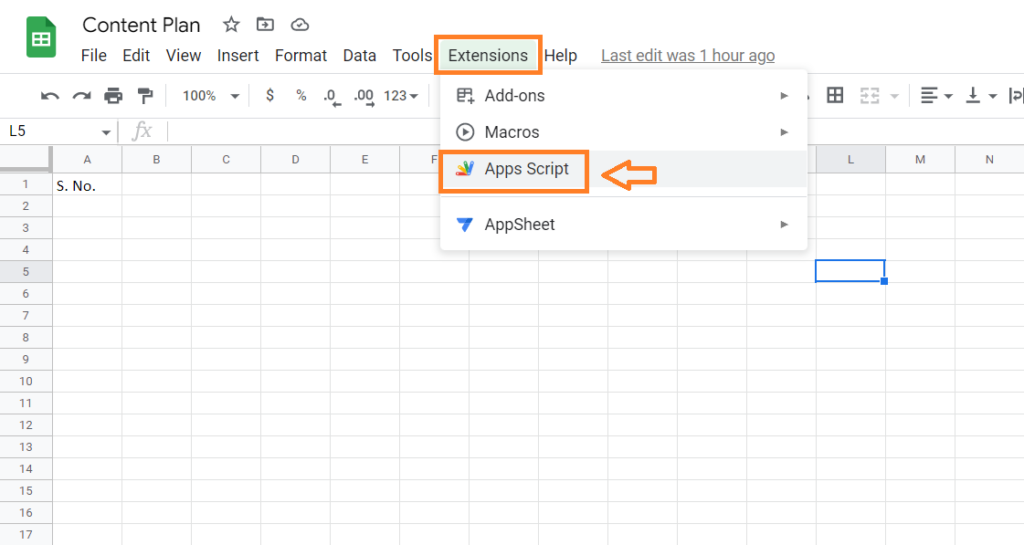
To use Google Apps Script for email automation, you’ll need to create a script in the Script Editor that specifies the email addresses, subjects, and messages you want to send.
You can write custom scripts to pull data from your Google Sheet and use it to send personalized emails through Gmail.
Once you’ve created the script, you can customize it according to your needs and test it to make sure it’s working properly.
You can also set up triggers based on certain events to run your script automatically.
2. Use Google sheets with Chrome extensions and sheet extensions
Chrome extensions are popularly used for email automation because they can provide a simple and streamlined way to automate email tasks directly from your web browser.
Here is an example of Mailmeteomer extension. It works with Gmail, Google sheets, Google slides, and Google docs. Just install it and you are ready to go.
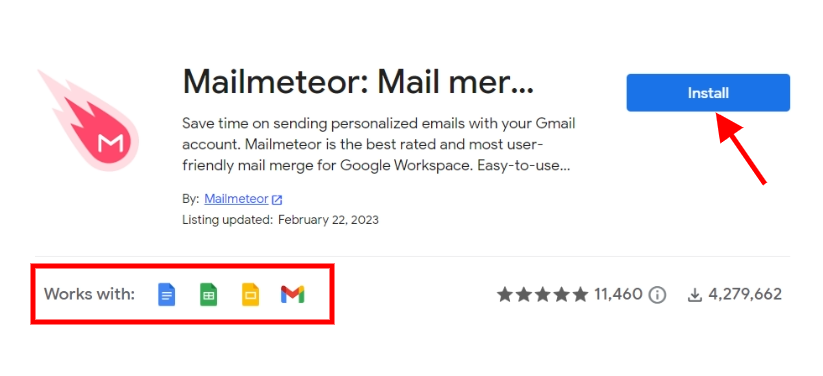
You can easily integrate it with various tools and services, such as Gmail, Google Sheets, and third-party email marketing platforms. This can save you time as well as make your workflow more efficient.
Additionally, many Chrome extensions are user-friendly and customizable, so you can tailor them to your specific needs and preferences.
Similar to Chrome extensions, there are also many Google Sheets extensions available that can be used for email automation.
You can use them to automate tasks such as sending personalized emails to a list of contacts, generating email reports based on data in your Google Sheets, and creating email templates.
Overall, Chrome extensions and sheet extensions offer a convenient and accessible way to automate email tasks and improve your productivity.
3. Google sheets with Zapier
Zapier offers a wide range of integrations and options for customizing your workflows. Thus, making it a powerful tool for increasing your productivity and efficiency.

Connect your Google account and select the Google sheet to get started with Google Sheets on Zapier.
You can then choose from a variety of triggers and select the action that you want to automate.
This may include, creating new rows, updating existing rows, and retrieving data from your sheets.
4. Google sheets for email automation with SafeMailer
SafeMailer is built on top of Google drive. Hence, it offers strong integration with Google sheets. You can easily customize your data in it according to your campaigns.
For instance, you can have a look at our cold email automation tool in SafeMailer. Here, you can add multiple sheets and tailor them as per your needs.
This allows you to highly personalize your campaigns and thus, increases the chances of your emails landing in your recipient’s inbox.
You can try SafeMailer’s cold email automation tool. It offers free plans.
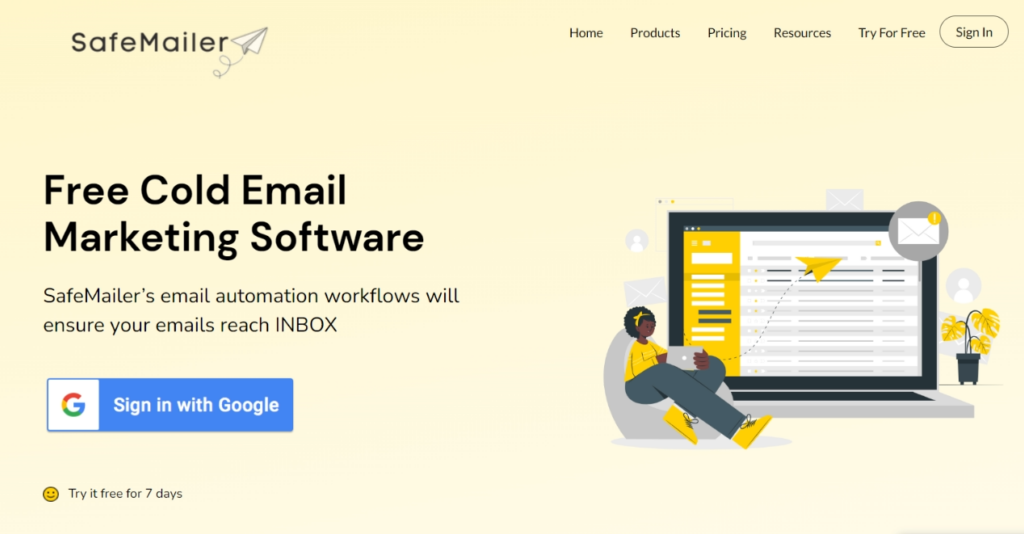
However, cold email automation is just a part of it. SafeMailer is a highly customizable platform, so you can automate and tailor your other email marketing campaigns as well.
Conclusion:
Email automation with Google Sheets is a powerful tool for businesses to streamline their email marketing efforts.
The ability to store and manage large amounts of data related to email campaigns is One of the key benefits of using Google Sheets for email automation.
So, you can now integrate your Google Sheets with Google Apps script, Chrome extensions, sheet extensions, Zapier, or SafeMailer and make the most of your email automation campaigns.


One Comment
Salman Tanveer
This is exactly what I was looking for! The tips here are spot on.
For those who want to dive deeper into automation, I offer professional Google Sheets automation services.
Take a look at my gig here: https://www.fiverr.com/s/WEo8ByB
Thanks for sharing!