The Need for Scheduling Emails in Outlook
Ever sent an email too early or too late? Scheduling emails can solve this timing issue. It’s a game-changer for efficient communication.
Scheduling emails ensures they arrive at the right moment. This is essential for timing important messages. You can communicate across different time zones without a hitch.
Outlook, a widely-used email platform, provides a scheduling feature. It allows users to send emails precisely when needed. This function adds to the convenience, making communication smooth and timely.
Understanding Email Scheduling in Outlook: Basic Concepts
Scheduling emails in Outlook helps you send messages at the perfect time, even if you’re not available. It means setting up your email to be sent later, instead of immediately. This feature is useful for organizing your communication better.
When you send an email instantly, it reaches the recipient right away. On the other hand, scheduling allows you to draft your message and decide later when it should leave your outbox.
There are several scenarios where scheduling can be beneficial:
- International Communication: If your recipient is in a different time zone, schedule emails to match their business hours.
- Strategic Timing: Send emails at times when they are more likely to be read, such as early morning or just after lunch.
- Work-life Balance: Write emails when it’s convenient for you, but send them during work hours to maintain a professional boundary.
Step-by-Step Guide: How to Schedule an Email in Outlook
Scheduling an email in Outlook is simple. Just follow these steps to set it up:
- Open Outlook and create a new email message: Start by launching Outlook and clicking on ‘New Email’ to open a new message window.
- Expand the ‘Options’ menu: Look at the top of the window for the ‘Options’ tab and click on it to expand.
- Locate ‘Delay Delivery’ and click: In the ‘Options’ menu, find and click on ‘Delay Delivery’. This will open a new dialog box.
- Set the delivery date and time: In the ‘Delivery options’ section of the dialog box, you’ll see fields to select the specific date and time you want the email delivered.
- Send the email: Once you’ve set the delivery time, click ‘Close’, then hit ‘Send’. Your email will now be scheduled to send at the specified time.
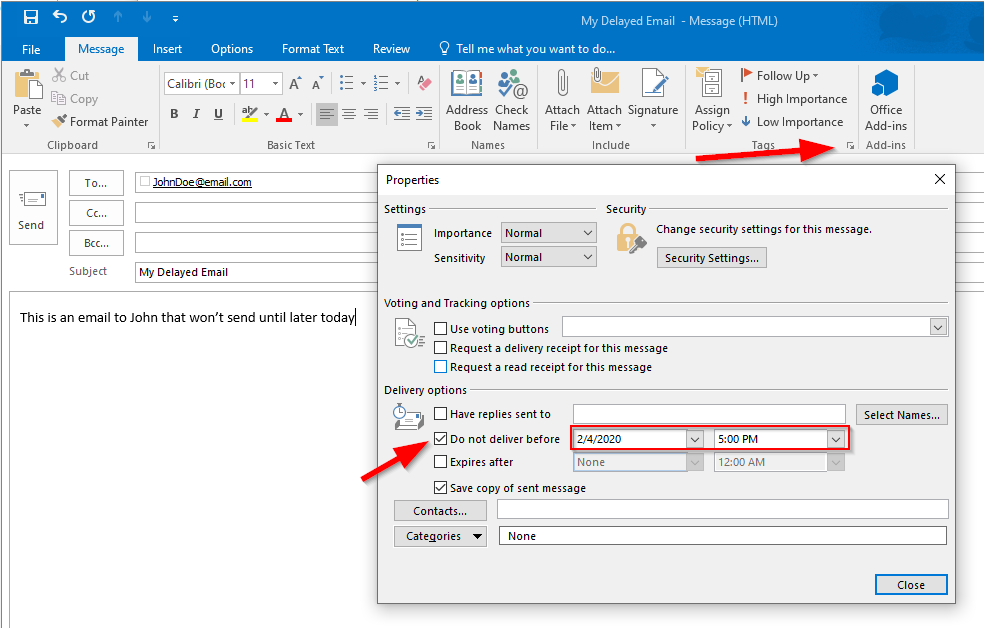
For the best experience, include screenshots or images with each step. This helps readers visualize the process and makes it even easier to follow along.
How to Delay Sending an Email in Outlook and Why You Should Consider It
Scheduling your emails in outlook helps you ensure that your emails land in the recipient’s inbox at the right time and on the right day.
Delaying an email in Outlook can be a game-changer. Not only does it give you time to proofread and make revisions, but it also offers a buffer to rethink your message.
Benefits of Delaying an Email
Imagine writing an email late at night or during a busy time. Delaying it can be beneficial because it gives you a chance to have a fresh look later. You’ll catch mistakes or make improvements you might have missed before. This extra time lets you ensure clarity and professionalism.
How to Set a Delay for an Email in Outlook
- Compose your email as you usually would.
- Navigate to the “Options” tab in the email window.
- Select “Delay Delivery.” A new window will open.
- Check the “Do not deliver before” option.
- Set your desired date and time for the email to be sent.
- Click “Close” to save the settings, and then send the email.
Limitations and Considerations
Keep in mind some factors when using email delays. The feature relies on your device and Outlook being connected to the internet. If your device goes offline, the email won’t send until the connection is restored. Also, if you’re using a shared network or server, verify with your IT department if there are any additional delay restrictions.
Advanced Tips and Best Practices for Email Scheduling in Outlook
Email scheduling in Outlook isn’t just about sending messages later. You can leverage it to boost productivity and ensure your emails make the right impact. Here are some advanced tips and best practices:
- Schedule emails outside peak hours for better response rates: Email inboxes can get crowded during peak hours. By scheduling your emails to go out at a time when fewer emails are sent, you increase the chances of your message being noticed and responded to promptly.
- Use delays to catch errors before they go out: Scheduling emails allows you a buffer time to review and catch any mistakes or overlooked details. If you realize an error after hitting send, the scheduled send time gives you the chance to correct it before it reaches the recipient.
There are also several add-ins and third-party tools that can enhance Outlook’s scheduling capabilities:
- Boomerang: This tool allows you to schedule messages and set follow-up reminders if you haven’t received a response within a specified time.
- Email Scheduler: This add-in helps automate email scheduling and can batch-schedule multiple emails, saving you time and effort.
- Outlook’s built-in delay delivery: Take advantage of Outlook’s native feature to delay email delivery to a specified time and date.
Common Problems When Scheduling Emails in Outlook and How to Fix Them
Scheduling emails in Outlook can be convenient, but it doesn’t always go smoothly. Here are some common issues and how to fix them.
- Incorrect Time Zones:
If your email goes out at the wrong time, check your time zone settings. Go to Outlook’s settings and ensure your time zone matches your local one.
- Connectivity Problems:
A weak Internet connection can disrupt your scheduled emails. Make sure you have a stable connection, especially at the time your email is set to send.
- Unsaved Settings:
If your email settings aren’t saved, you might lose your schedule. Always double-check that you’ve saved any changes before exiting.
By addressing these common problems, you can improve your experience with scheduling emails in Outlook.
Conclusion: Maximizing Outlook’s Features for Effective Communication
Using Outlook’s scheduling features helps streamline your email communication. It ensures your messages reach recipients at the perfect time, making your communication not only more effective but also more professional.
Try implementing these strategies to enhance your email management. Scheduled emails can significantly improve how you interact with your colleagues and clients.
Interested in improving your Outlook skills? Explore more tips and tricks or check out our related blogs to maximize your communication efficiency.

Leave a Reply