In this post, we will look at how to connect Gmail with Google Sheets and Docs to create a basic mail merge tool. Then, we explore a ready mail merge template on SafeMailer that can create these email automation workflows for you with a single click.
Table of content
1. Email is still an important channel
2. The big challenge: getting people to notice
3. What is mail merge?
4. Mail merge automation
5. Mail merge with Gmail and Google Sheets and Docs
6. Using SafeMailer for mail merge operation with cold email automation
6.1 Google-spreadsheet integration
6.2 Personalized emails
6.3 Scheduled email campaign
6.4 Increased email deliverability
7. Benefits of using SafeMailer for mail merge operations
7.1 Incredible personalization
7.2 Automation
7.3 Successful email campaigns
8. FAQs about mail merge with Google Sheets
Email is still an important channel
A few years ago many people expected social media, messaging and collaboration platforms to replace emails. The reality didn’t turn out that way, but far from it.
Email is pretty much alive and flourishing indeed. In fact, over the last few years social media and ad channels have become so expensive that online marketers are again turning to emails.
Moreover, emails are being heavily used in many other cases than just marketing – alerts for events/projects, invitations, daily/weekly reports, automated updates, newsletters, discount offers and the list goes on.
The big challenge: getting people to notice
But with so many emails sent, it has become much more difficult to get someone to open and read your email. For marketing emails and cold sales emails that is often always the case.
Here are a few things that you can do to get people to notice your emails –
- Maintain good sender reputation so that your emails actually reach inbox instead of going to spam.
- Write subject lines that can grab attention.
- Keep your emails short, clear and to the point. Keep in mind that your readers are also busy people. If you write a very long email, it will most likely get ignored.
- Personalize your emails. Generic-sounding emails are way more likely to be ignored.
- Avoid sending bulk emails. Instead send your emails in a staggered manner to avoid spam filters.
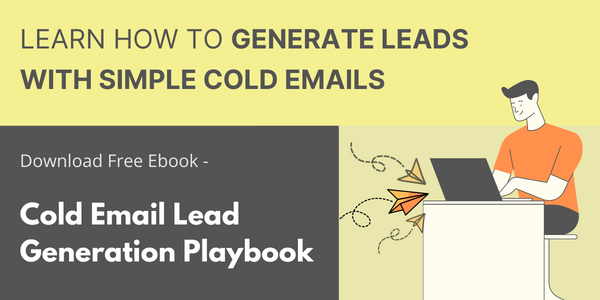
But even with all those tips, not everyone is going to read your emails. That’s why you need to reach out to more people, to at least get the required number of people to take notice.
So how do you send thousands of emails, while also personalizing them and making sure that they reach inbox? That’s where mail merge automation tools can help you.
What is mail merge?
Mail merge is a digital process that enables you to send personalized emails to a group of recipients using a single template. The main objective of email mail merge is to save time and effort when sending out mass emails while ensuring that each email is relevant to each recipient.
In this process, you create an email template with placeholders for variables like names, addresses, or other personalized information. Then, you connect the template to a data source, such as a spreadsheet or a contact list.
The mail merge tool automatically pulls the information from the data source and inserts it into the template, thus, generating individualized emails for each recipient.
This approach is commonly used for various purposes, including sending out newsletters, cold emails, promotional offers, event invitations, or follow-up communications.
Mail merge automation
Mail merge is basically an automated process for sending emails to a large list of people, while also personalizing those emails with basic details of the recipients.
With a basic mail merge tool, you can –
- Send the same email copy to thousands of recipients, via separate emails to each of them
- Personalize each of those emails
- Automate your email sending and save yourself a lot of time
A basic mail merge tool like this can be created by connecting your Gmail account to Google Sheets and Google Docs.
But, Google Drive has a few more powerful features that you can use to go beyond the basic functionalities and create a powerful mail merge platform within your Gmail account.
Mail merge with Gmail and Google Sheets and Docs
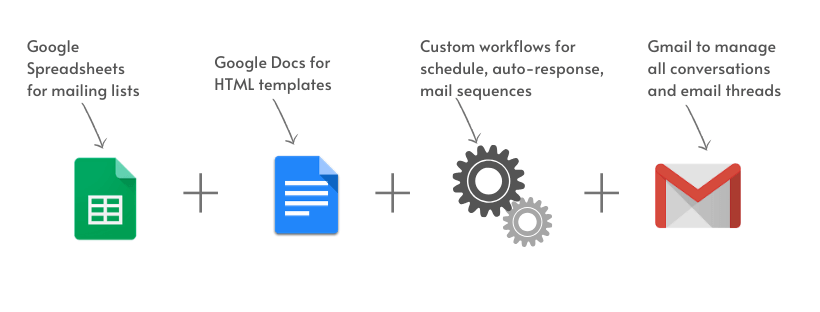
In a basic mail merge tool within Google Drive:
- Spreadsheets are used for the recipient lists and their details for personalizing (name, company name etc).
- Google Docs can be used for email copy. They can be personalized at the time of sending the email.
- Gmail account is used for sending and managing the actual emails.
Now the important question – how do we connect all of them?
SafeMailer is a powerful platform to connect all your Google Drive apps with customized workflows. SafeMailer can connect your Gmail with Google Sheets and Docs for basic mail merge operation.
You can use SafeMailer to automate your cold email outreach. And because it uses Google drive to do all the heavy lifting, it presents a much cheaper and simpler alternative to tools like mailshake, woodpecker, outreach.io.
SafeMailer’s mail merge template uses –
- Multiple Google Sheets for managing mailing lists and campaigns
- Google Docs for email templates
- Gmail for sending emails
- Google Drive for managing all these interconnected tools
- Customized workflows for scheduling email campaigns (from the template)
- Google Analytics for tracking the opening and click rates for your emails
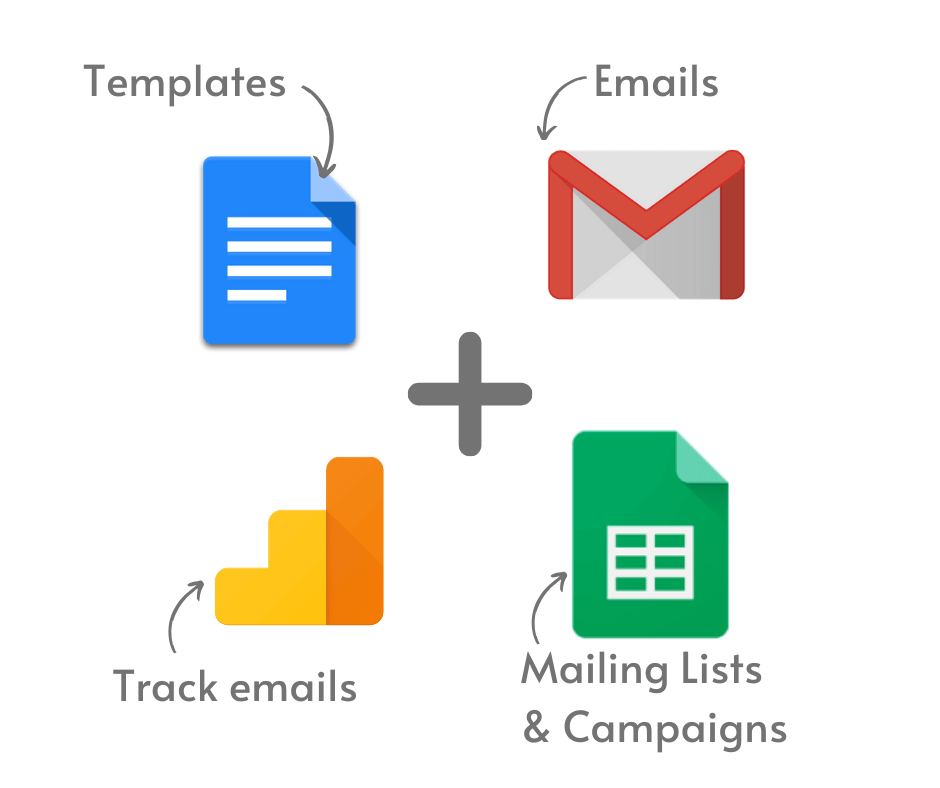
SafeMailer holds all these Google Drive apps together with email automation workflows which enable you to schedule your email campaigns and track their success rate from your dashboard.
This is a simple mail merge tool created by connecting Gmail to Google Sheets and Google Docs. But apart from that, it also works as a powerful cold email automation tool.
Using SafeMailer for mail merge operation with cold email automation
Google-spreadsheet integration
Sending generic emails to your entire mailing list doesn’t work nowadays. In fact, your recipients won’t even consider opening a generic email.
SafeMailer allows you to customize your emails for each recipient as it is tightly integrated with Google Sheets.
With this feature, you can highly customize your mailing list in your Google spreadsheet by adding columns such as name, email, company, industry type, designation, or any other relevant information. Thus, creating a structure to highly personalize your emails that resonate with your recipients.
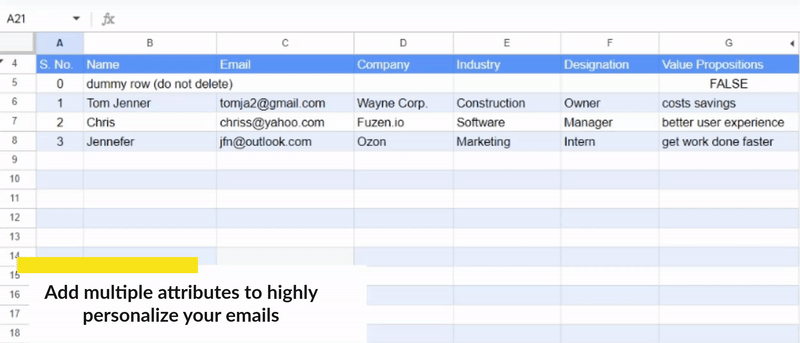
But why stop there? You can take your customization to the next level by adding things like value propositions, cost savings, etc. to create highly tailored emails for each recipient that include personalized information.
How?
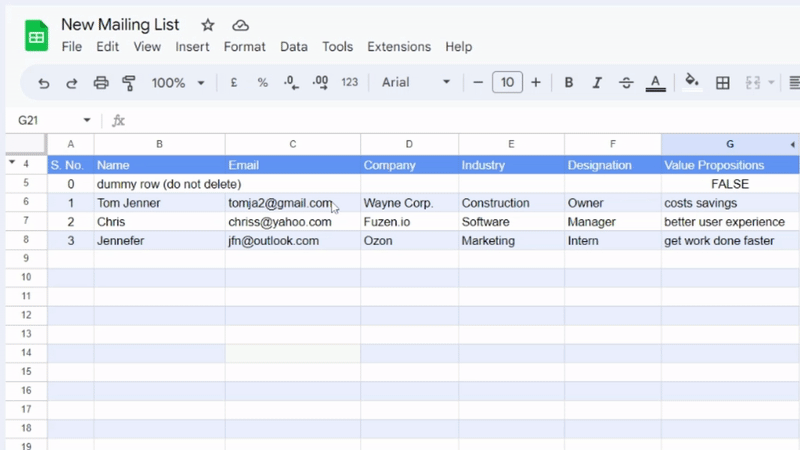
Personalized emails
Once your mailing list is ready, all you need to do is create your customized email template.
Just add attributes mentioned in your Google spreadsheet columns and with a specific syntax.
In SafeMailer, the syntax involves enclosing the column header from your Google Sheet within hashtags.
For instance, if you have a column named “Name,” you can use the merge variable #Name# in your Gmail template to personalize the email based on the values in that column.
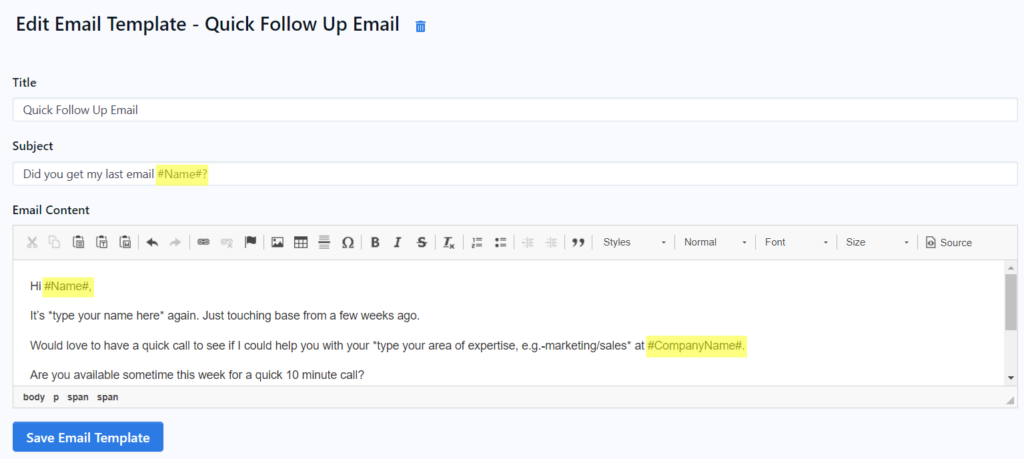
Scheduled email campaign
SafeMailer definitely offers robust mail merge functionalities, but the mail merge operation doesn’t stop there.
SafeMailer offers automation features that can help you save time and streamline your email marketing efforts.
It allows you to send your emails as per your recipient’s time zone and time window. With SafeMailer, you have whole control over how you can send emails.
You can select specific days as well as the time zone, in which you want your emails to be sent, thus mimicking a human-like sending pattern.
Schedule your emails on days you think your users check their emails.
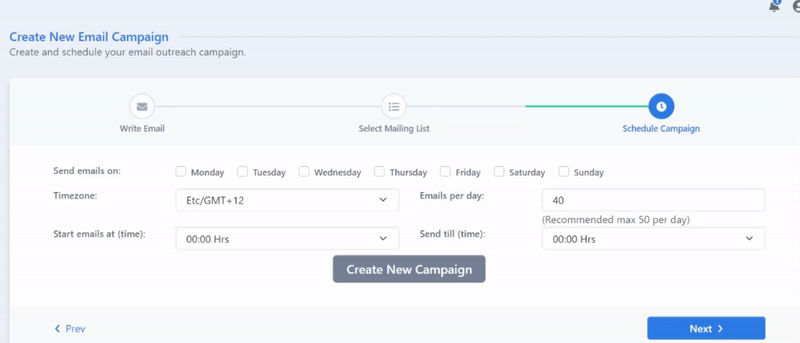
Choose the appropriate time window you think your target audience is most likely to open and check their emails. SafeMailer will auto automatically send your emails 2-3 minutes apart.
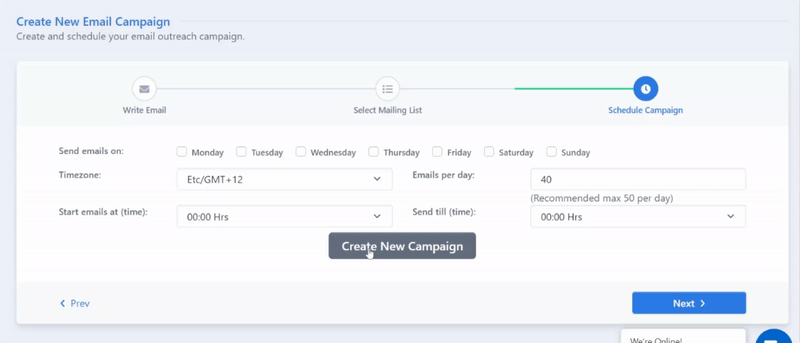
Increased email deliverability
Your sender score or sender reputation is a big factor in the success of your email campaigns. But when you send bulk emails to thousands of people at once, spam filters can identify this as spamming behavior and downgrade your sender reputation. So if you send many cold emails, you must keep your daily cold email volume below 100 emails per sender account.
Then how would you reach out to thousands of people?
You can do 3 things –
- Don’t send all your emails at once. You can send your campaign to thousands of people but in a staggered manner – distributed over a few weeks or even months.
- Use multiple email-sending accounts
- Send your emails 2-3 minutes apart so that it would look like they were coming from a human sender.
This way your emailing behavior looks like a human sender and becomes less likely to be classified as spam.
This in return improves your email deliverability and thus helps you run successful email marketing campaigns.
SafeMialer offers all these functionalities.
The following is the ratio of open rates compared to other metrics that a campaign run through SafeMailer got due to increased email deliverability.
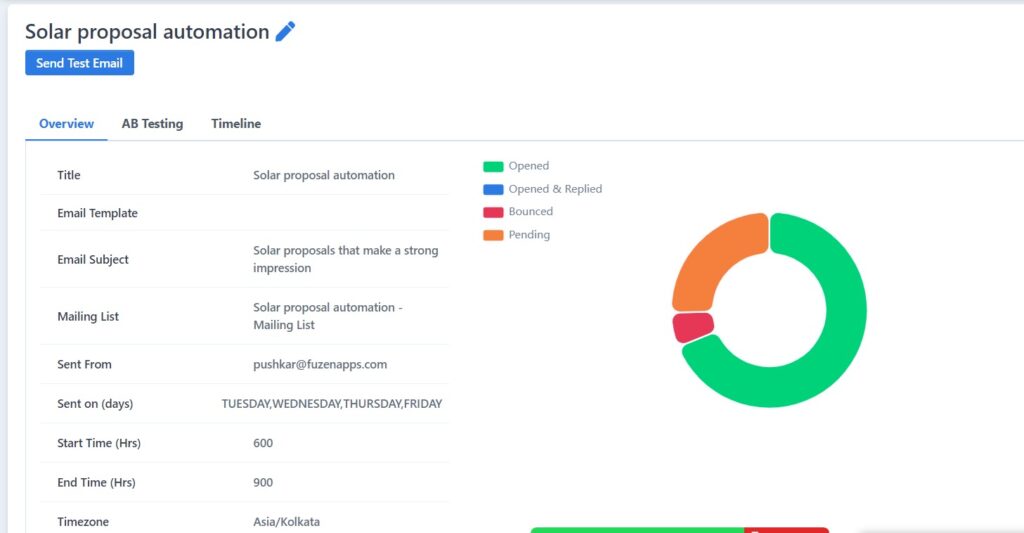
Bulk email marketing tools like Mailchimp will practically give you opening rates between 10-15%. But a cold email automation tool can increase that to 50-60% by simply changing the email sending pattern, increasing your email marketing productivity by 3-5 times!
Benefits of using SafeMailer for mail merge operations
Incredible personalization
People love getting emails that are tailored specifically to them and SafeMailer makes it incredibly easy to personalize your emails.
With custom fields pulled straight from your Google Sheets, you can create unique and personalized emails for each and every recipient on your list.
Automation
SafeMailer offers automation features that can help streamline your email marketing efforts.
Whether you want to schedule emails to be sent on specific days or at specific times or trigger workflows based on specific actions or events, SafeMailer has got you covered.
It’s like having a personal assistant for your email marketing!
Plus, with SafeMailer’s detailed reporting and analytics, you’ll be able to track the performance of your campaigns and make adjustments as needed to keep improving your results.
Successful email campaigns
With SafeMailer, you’ll be able to run effective email marketing campaigns that get results.
With features like A/B testing, Google Spreadsheet integration, and high email deliverability rates, you can rest assured that your emails are landing in your recipients’ inboxes and not their spam folders.
FAQs about mail merge with Google Sheets:
Q: Can I use mail merge to send emails to a large group of recipients?
Yes, you can use mail merge to send emails to a large group of recipients. The mail merge process allows you to customize the content of each email by merging data from your Google Sheet into your email template.
Q: Can I customize the content of each email using mail merge?
Yes, you can customize the content of each email using mail merge. By using merge tags in your email template, you can insert specific data from your Google Sheet into your emails, such as the recipient’s name, address, or other personal details
Q: Can I include attachments in my mail merge emails?
Yes, you can include attachments in your mail merge emails. Most mail merge add-ons or extensions include the ability to attach files to your emails, such as PDFs, images, or other documents.
Q: Can I track the status of my mail merge emails?
Yes, many mail merge add-ons or extensions include tracking features that allow you to track the status of your mail merge emails. These features often include the ability to see who has opened your emails, clicked on links, and more.
Q: Are there any limitations or restrictions when using mail merge with Gmail and Google Sheets?
Yes, there may be some limitations or restrictions when using mail merge with Gmail and Google Sheets. These may include limits on the number of emails you can send per day, restrictions on the types of attachments you can include, and more. It’s important to check the specific limitations and restrictions of the mail merge add-on or extension you are using to ensure that you are using it within its capabilities.

Leave a Reply