SafeMailer’s cold email automation app turns your email account into a highly productive email marketing platform.
After signing up successfully, next you can – create new mailing lists, email templates, and multiple cold email campaigns.
Now, let’s look at how to add a new mailing list to your app.
Add a new mailing list #
Go to the Email Campaigns Dashboard within your cold email automation app and click on the ‘Manage Mailing Lists’ button.
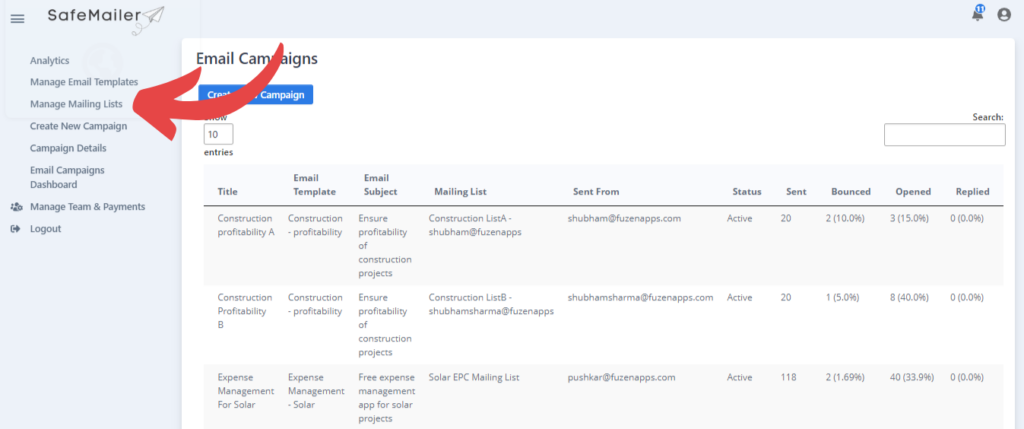
You will be redirected to the following window. Here you either upload your already existing data or create a new mailing list.
To upload data, click on the highlighted box as shown in the image below and choose the CSV file you wish to import.
Note: Make sure that the first column of your CSV file contains the list of emails with a header named “Email”.
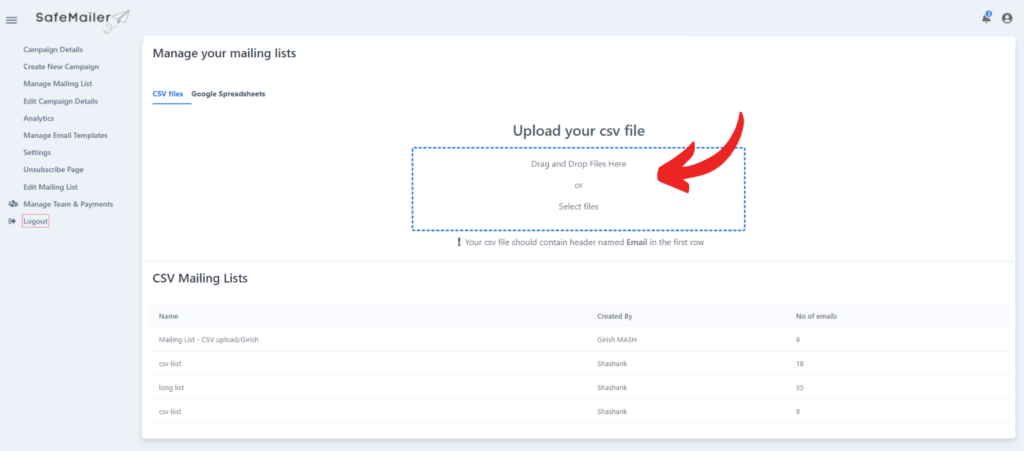
The following window with a preview of the list of emails in your CSV file will pop up. Enter the file name and click on ‘save’.
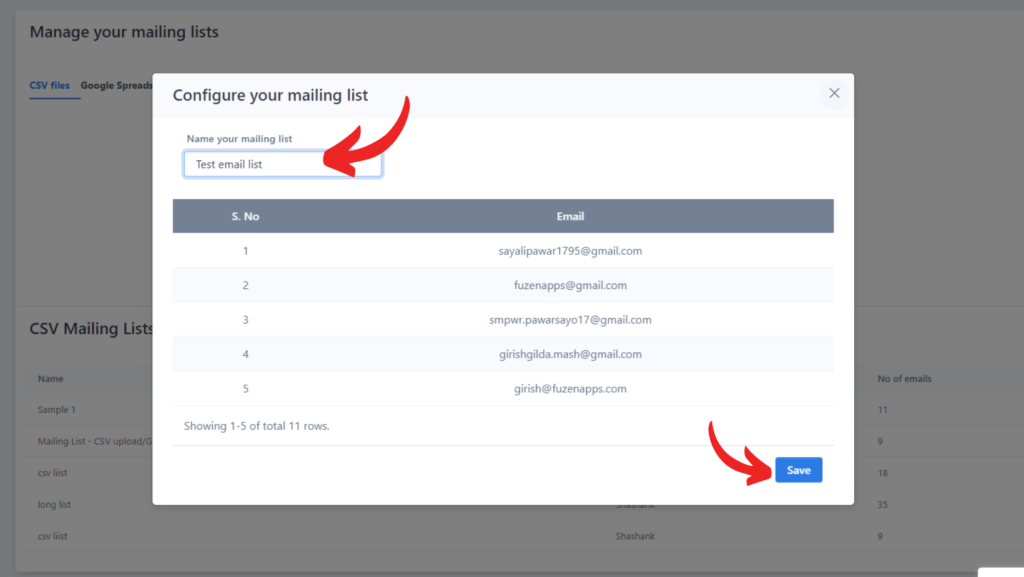
You can see your list in the “CSV mailing lists” section right below. Simply click on the name to open the mailing list.
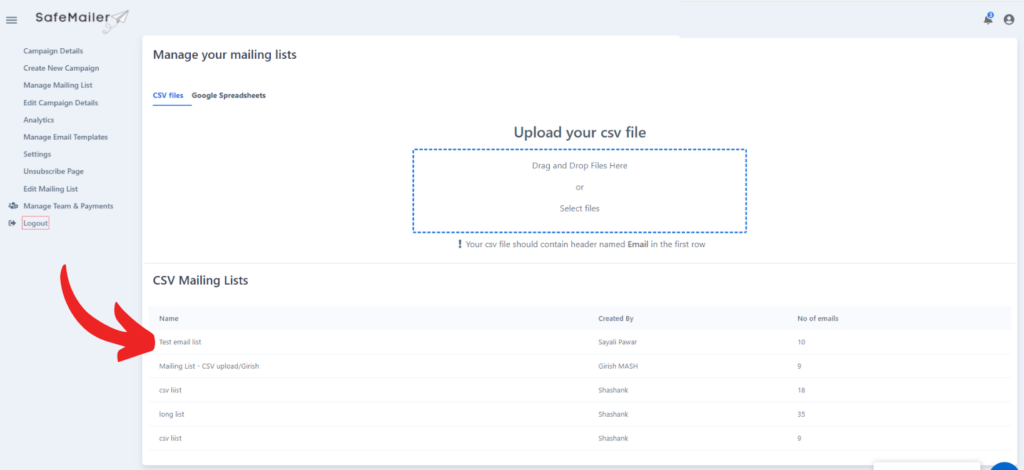
In case, you want to delete this file or any of the files enlisted there, click on the name of that particular file. You will be redirected to the following window. There is a delete option right in front of the name of the file as shown in the image below. Click on that icon and your file will be deleted.
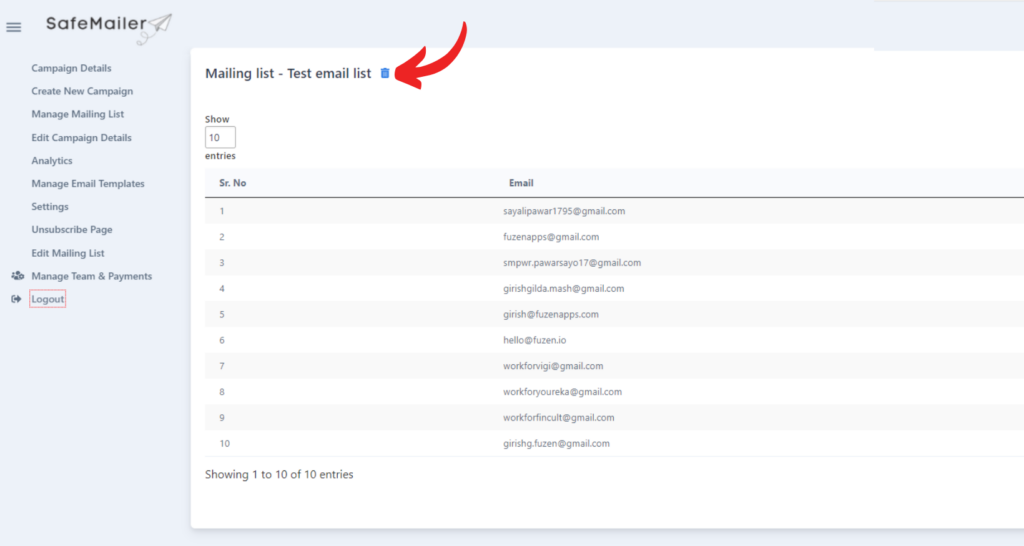
If you don’t have a CSV file, you can create a mailing list from the app itself.
To do so, click on the “Google Spreadsheets” option right beside the “CSV files” option.
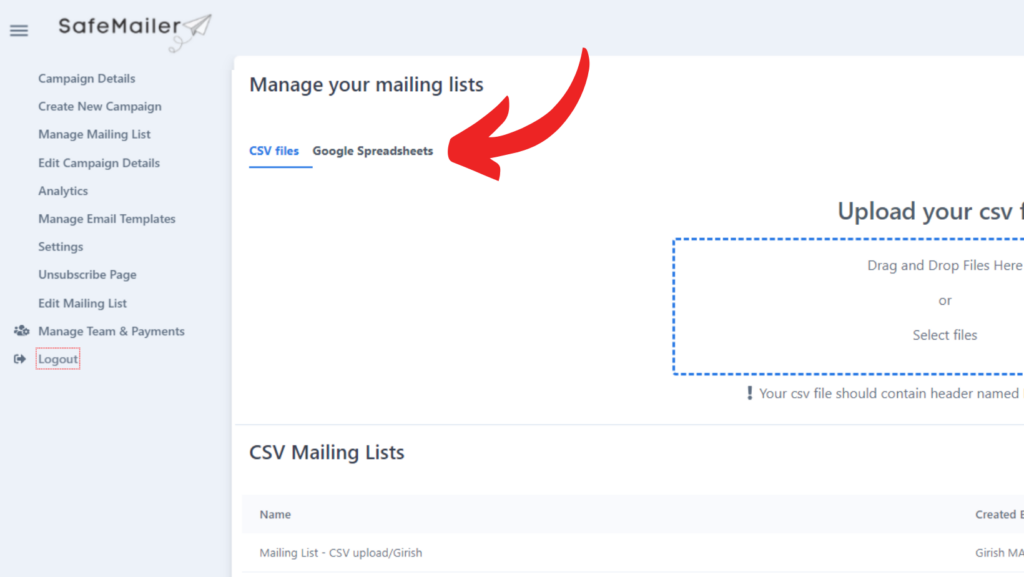
You will be redirected to the following window. Click on the “sign in with Google” to grant access to your Google Drive and Spreadsheet to start creating the list.
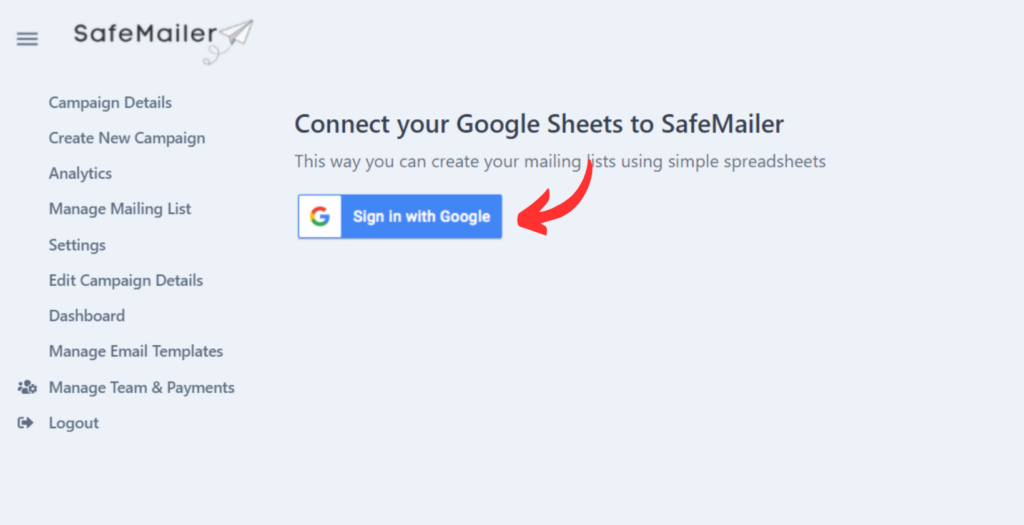
Choose the account you connected to while signing in initially.
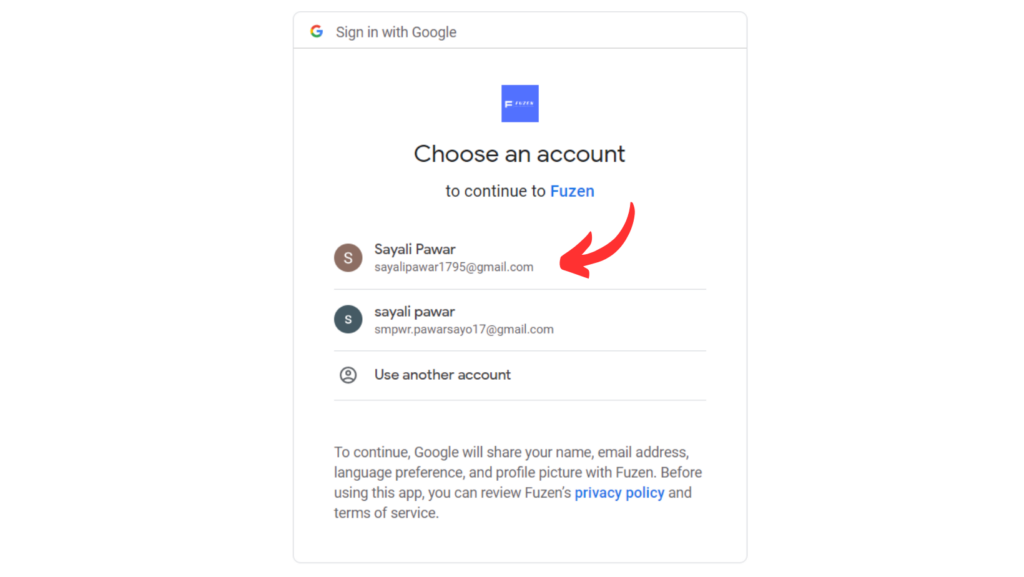
Allow SafeMailer to have access to your Google Drive and Google Spreadsheets.
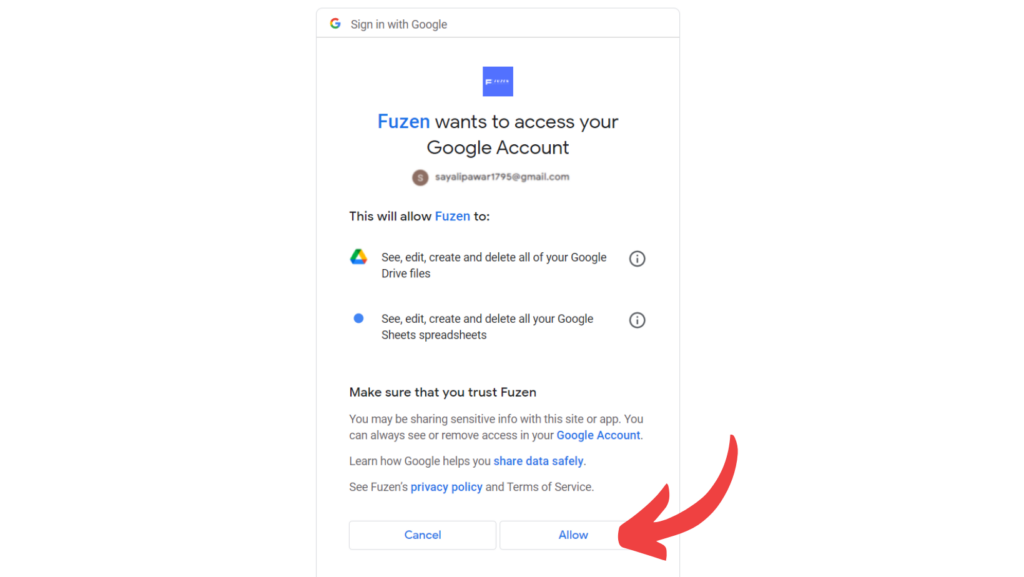
You will be taken to the “Add new Mailing List” page where you can see all the manually created mailing lists right below in the “Mailing lists” section.
In order to create a new mailing list, you first need to enter the name of your mailing list and save it.
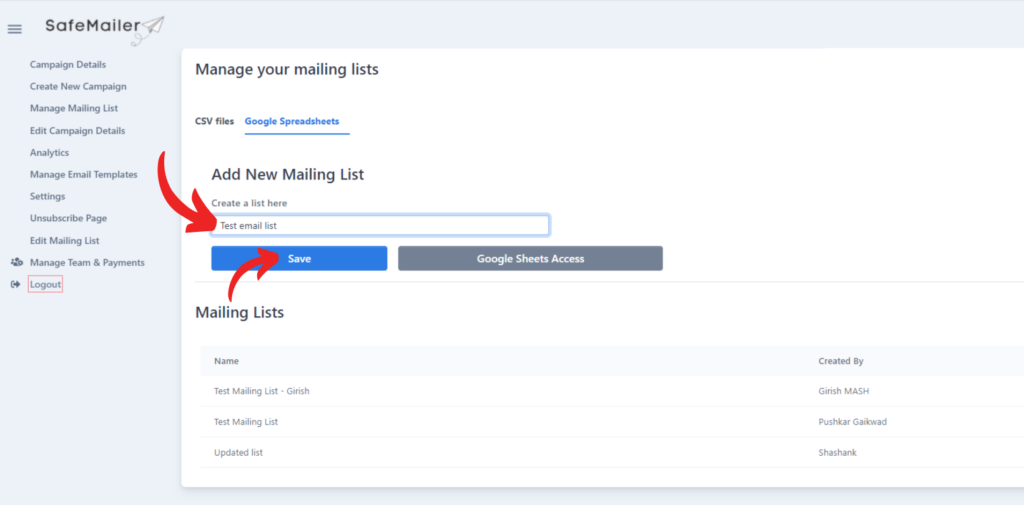
You will see the name of the list enlisted in the ‘mailing lists’ section right below.
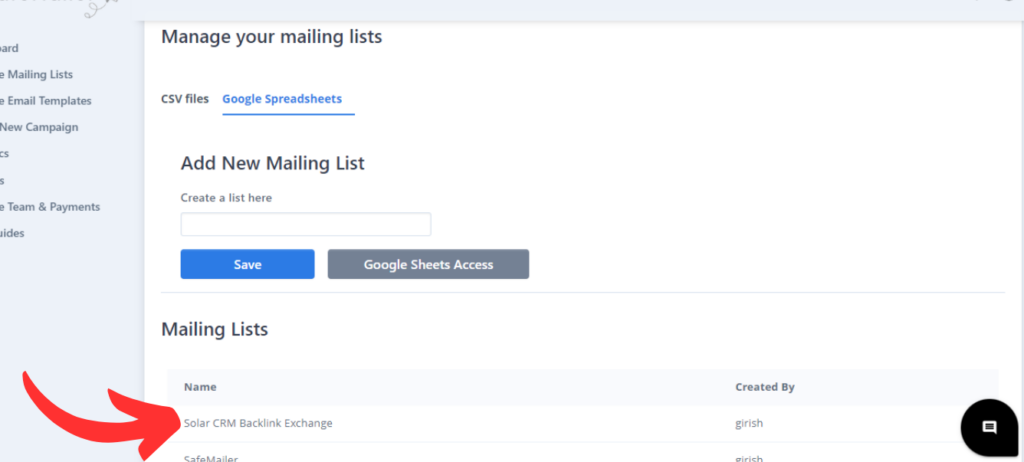
Click on that name and SafeMailer will create a new Google Spreadsheet. You can manually add or copy-paste all the recipients for your email campaign here.
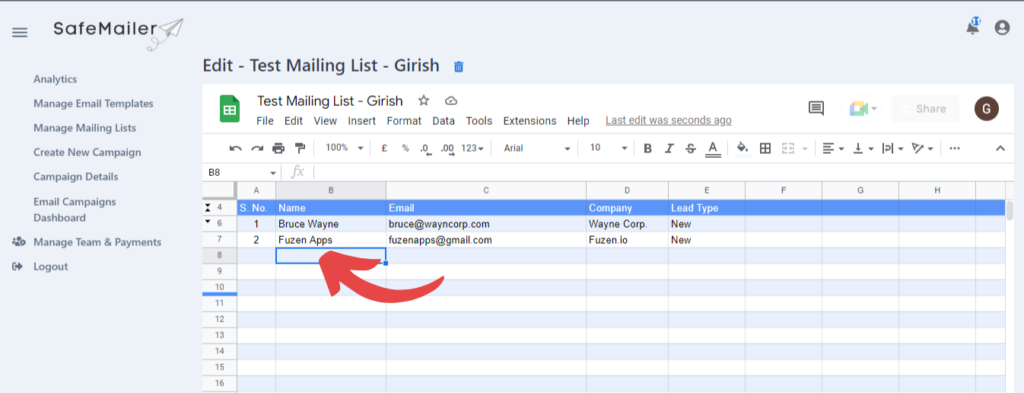
The values in ‘Name’ and ‘Company’ columns can be used to personalize your cold emails. You can also add new columns to the sheet for further personalizing your email campaign.
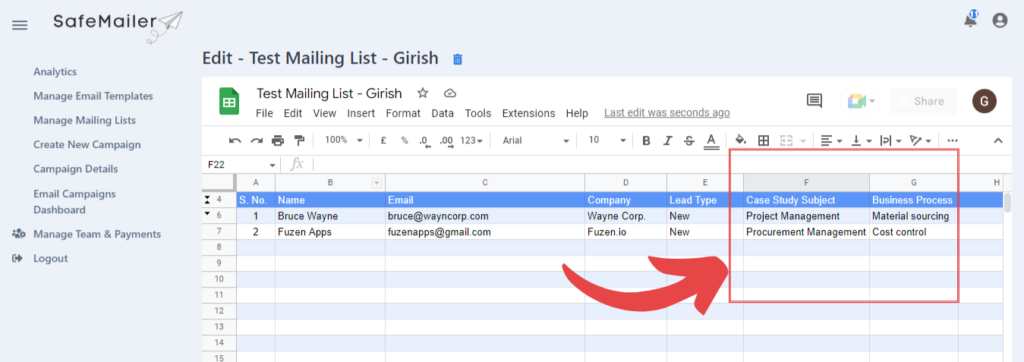
Data from these additional columns can also be used in your emails by adding personalization tags of the form #COLUMN_TITLE#. For example, #Case Study Subject# or #Business Process# tags can also be used in your email template in this case.
That’s it! After you enter or paste your contacts in this sheet, you can use them for any number of email campaigns.




