SafeMailer’s cold email automation app turns your email account into a highly productive email marketing platform. It works as a mail merge tool within Google Drive, combined with the campaign schedule.
It works as a mail merge tool, combined with the campaign schedule. You can create nice-looking email templates using an easy-to-use HTML editor as well generate or import a mailing list.
SafeMailer’s automation workflows connect these tools with your email account to send out marketing emails that will achieve a very high opening rate.
Now, let’s go through the first steps to setting up your cold email automation app.
Getting started with SafeMailer’s cold email automation tool #
First, go to the SafeMailer website (i.e. safemailer.app) and then click on “Get started for FREE” or “Sign Up” as shown in the image below
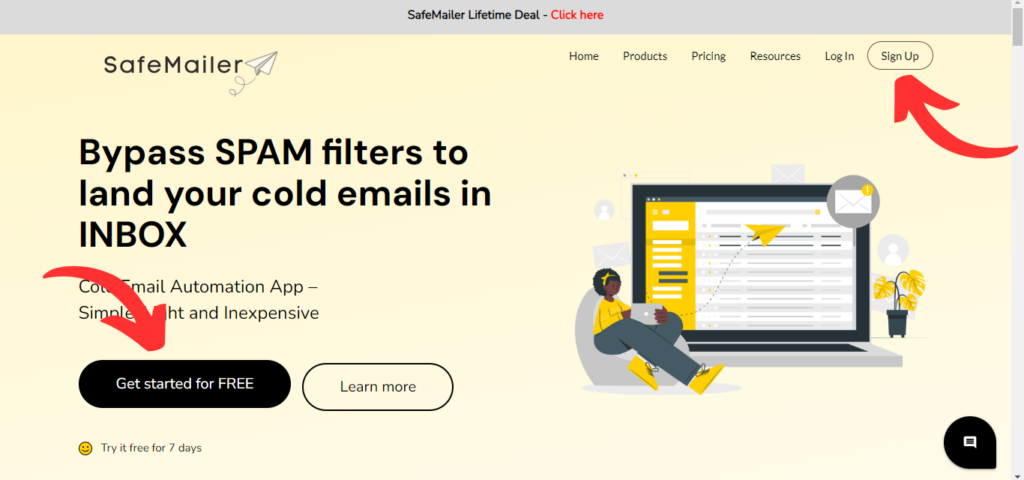
SafeMailer offers a forever free version for up to 500 emails/month. You can click on the ‘Get started for FREE’ button to begin your cold email automation journey. Afterward, you can upgrade it to a paid plan as per your business requirements.
When you click on the ‘Get started for FREE’ button, you will be redirected to the following window. SafeMailer will ask you to sign up with your Google account.
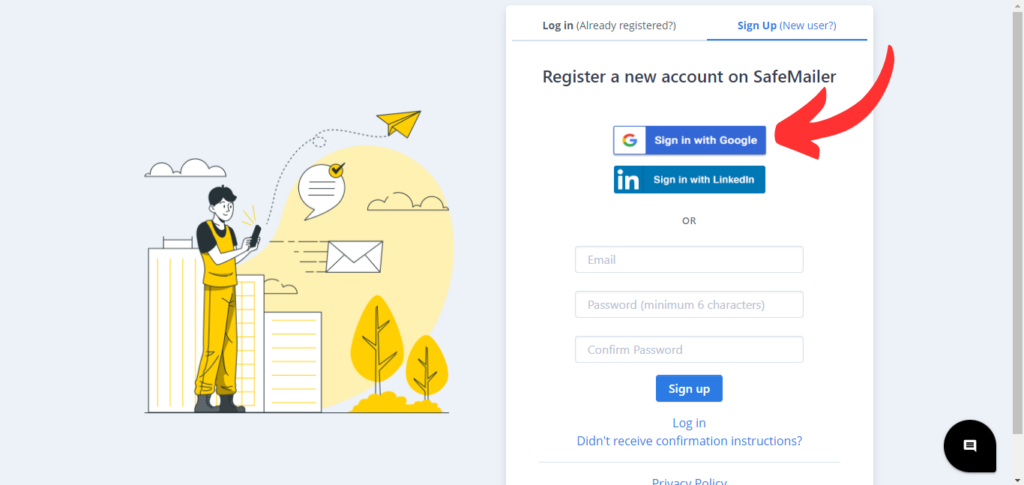
Select the email account, you wish to sign in with.
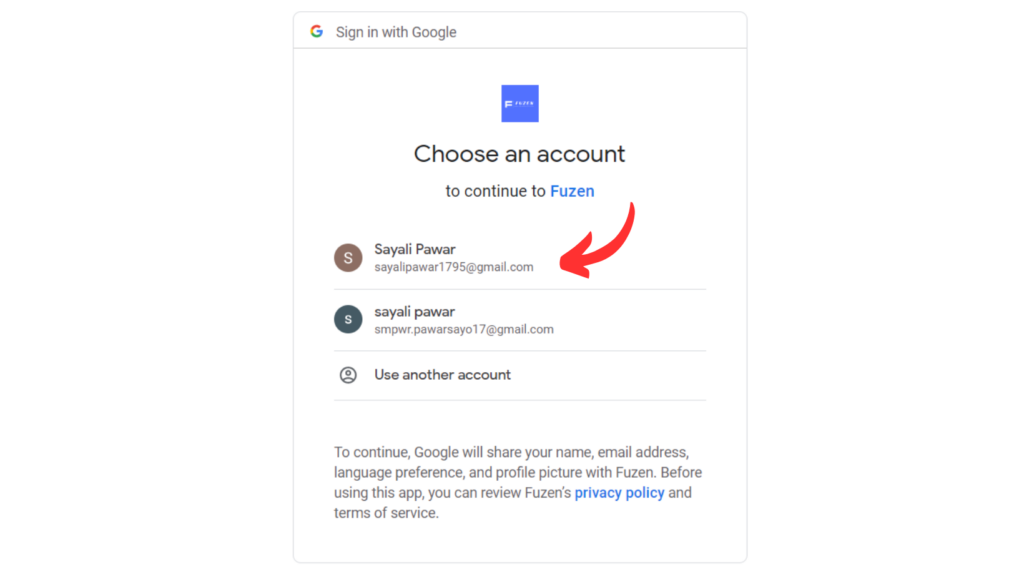
After selecting your email account, SafeMailer will ask you some questions to help you get started.
Please provide your goals with cold email outreach
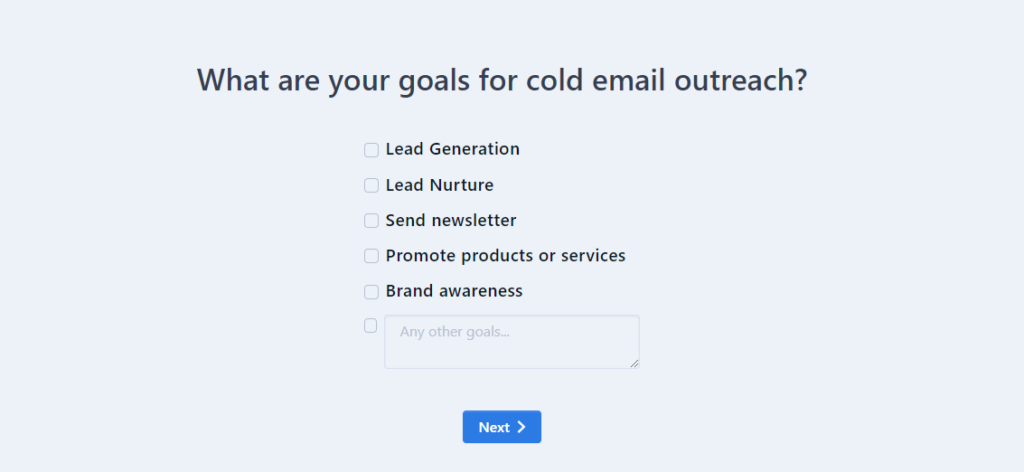
Then provide your monthly expected email volume
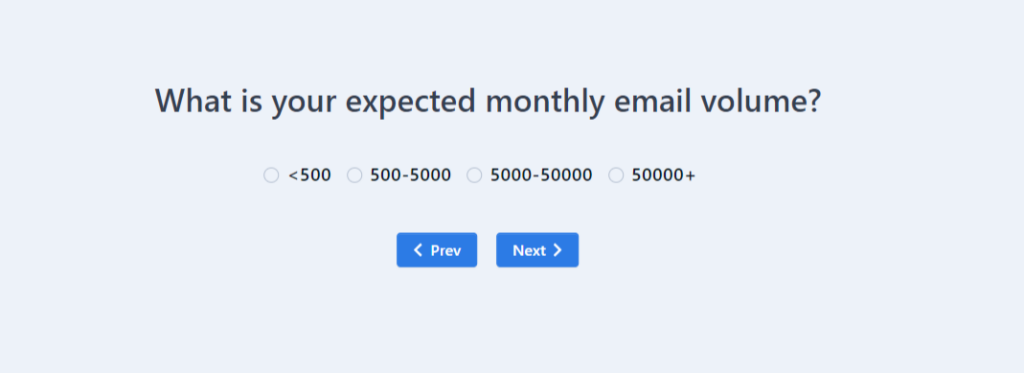
Then select your preferred email service. You can either select Google, Outlook our SMTP account.
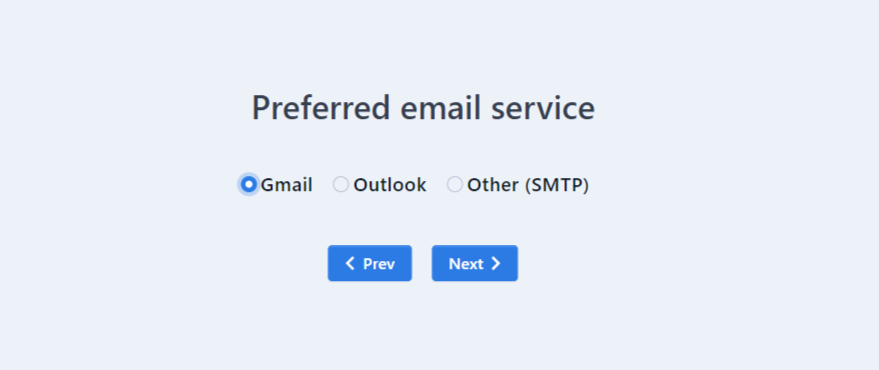
Then provide all the required permissions.
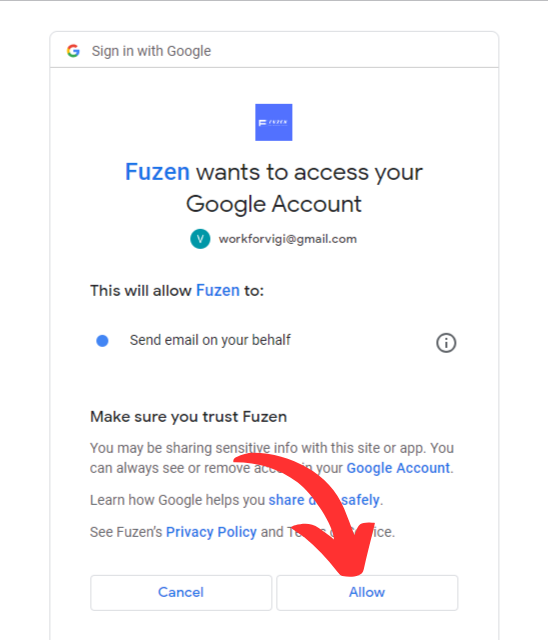
Here Gmail was used to connect with SafeMailer. Depending on the email service you choose, the process will change slightly.
Once your email account is connected, you can select what you want to explore next.
You can start by Creating a new campaign, Explore documentation and video, Upload a mailing list or Explore dashboard.
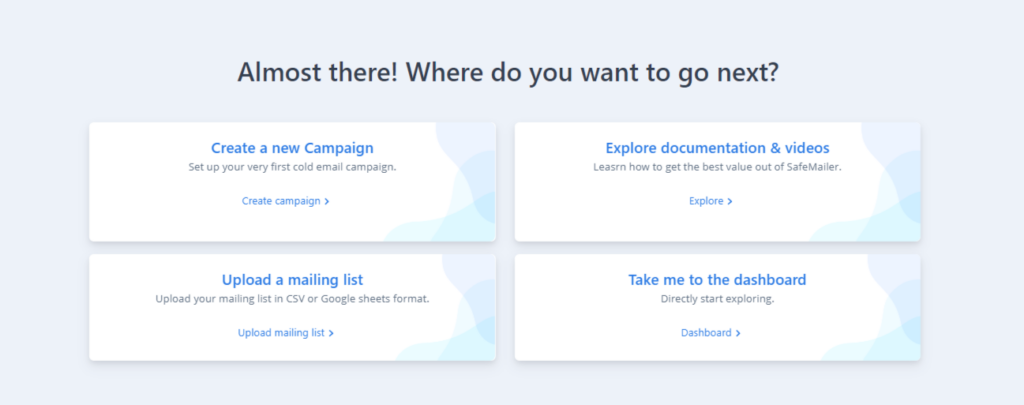
Creating your account #
You can also create a new account by signing up if you don’t want to log in through Gmail.
Once you choose to sign up, the following window will appear. Enter your email ID, generate a strong password, and click on the ‘sign up’ button.
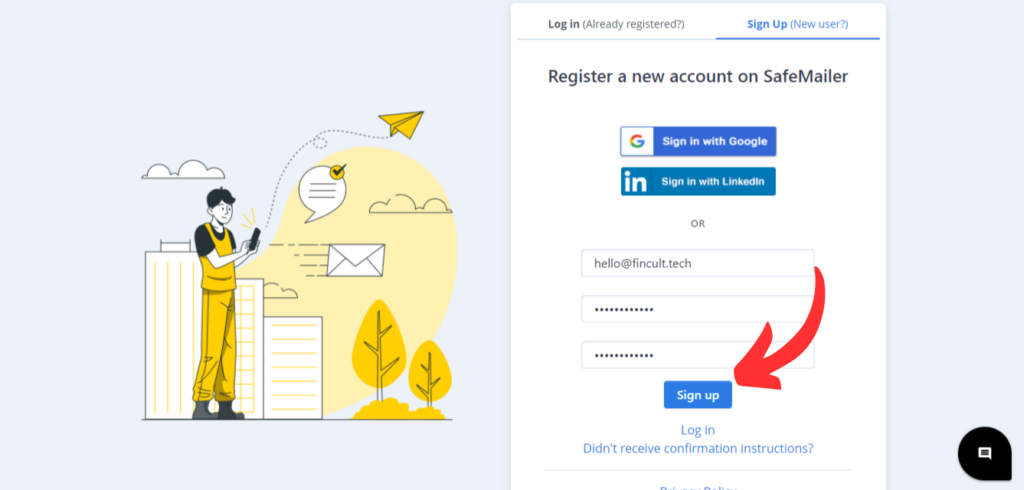
Your screen will refresh with a message saying ‘We have sent you a confirmation email.’
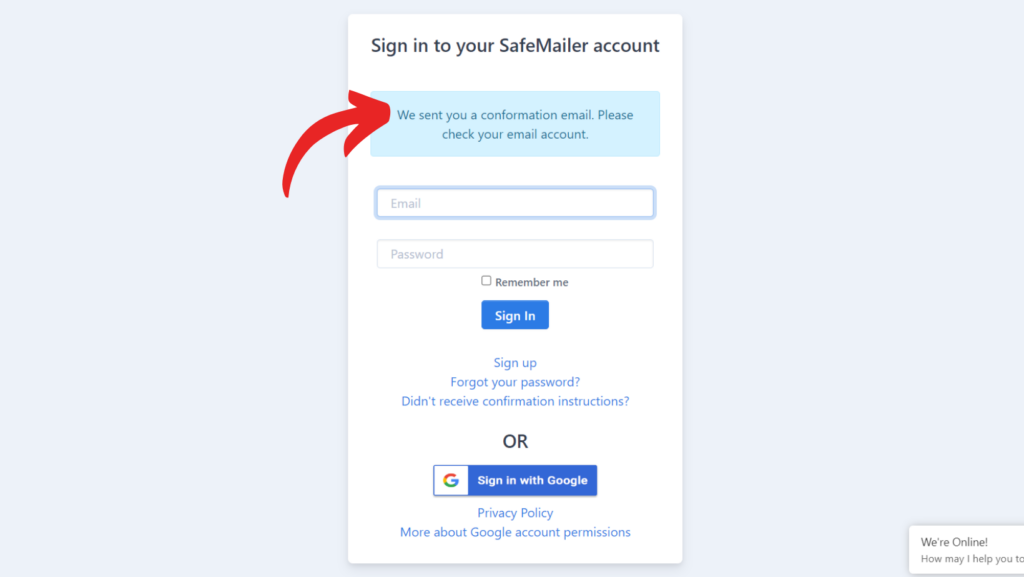
Check your inbox and in case, you haven’t received any confirmation email within 2 minutes click on the ‘didn’t receive confirmation instructions’ option.
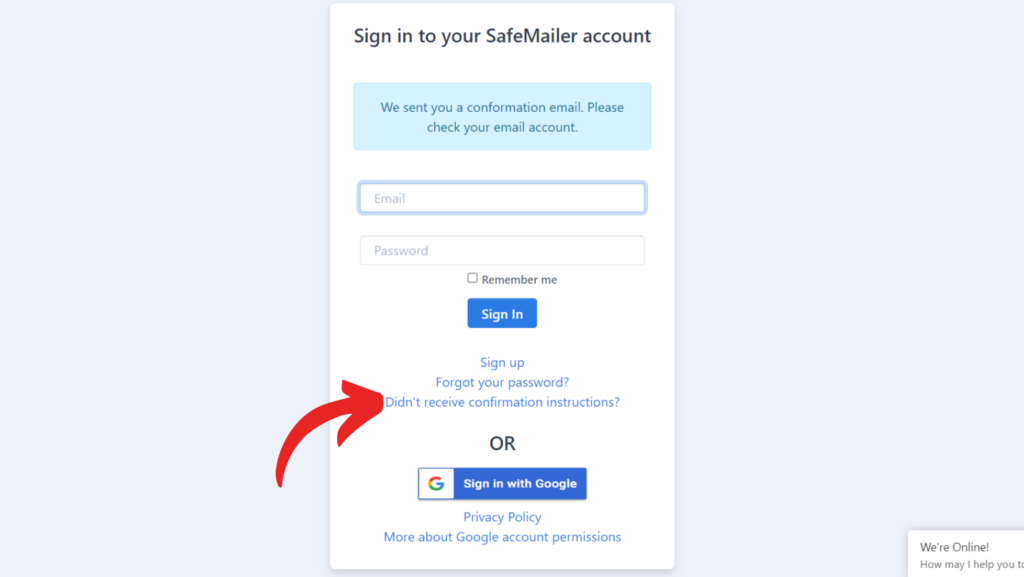
The following window will appear. Enter the email ID you used while signing up and click on the ‘resend confirmation instructions’ button.
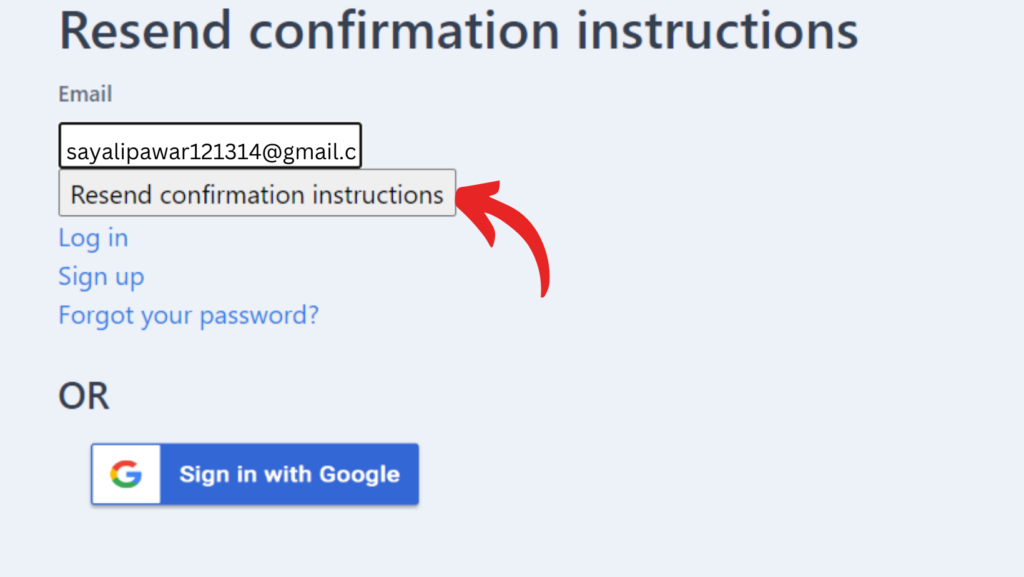
You will receive the following email.
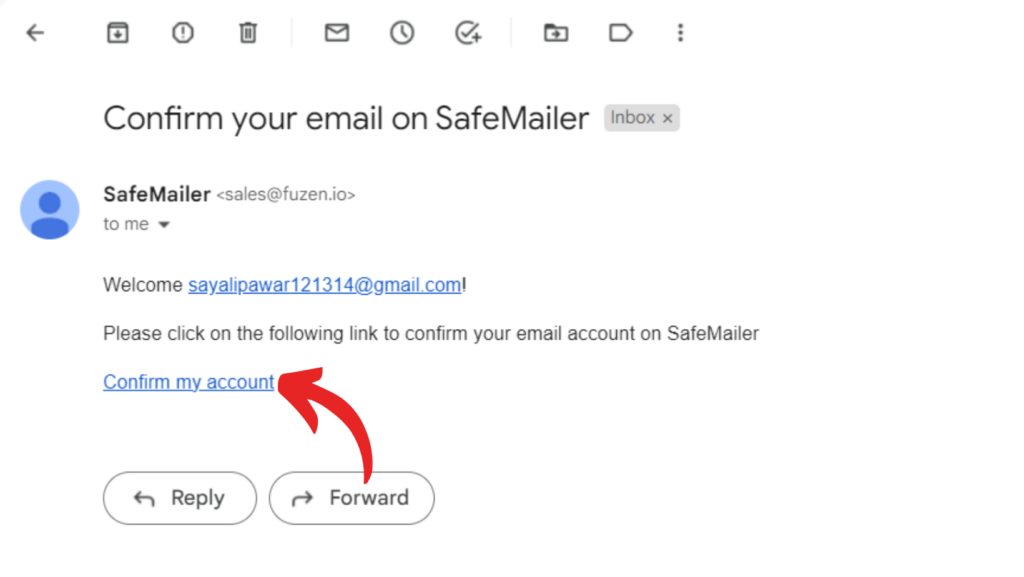
Click on ‘confirm my account’ and you will be redirected to the ‘sign in’ window. Now you can successfully sign in with your email and password.
Email Campaigns Dashboard #
Once you have successfully signed in, you will be taken to the email campaigns dashboard within the cold email automation app.
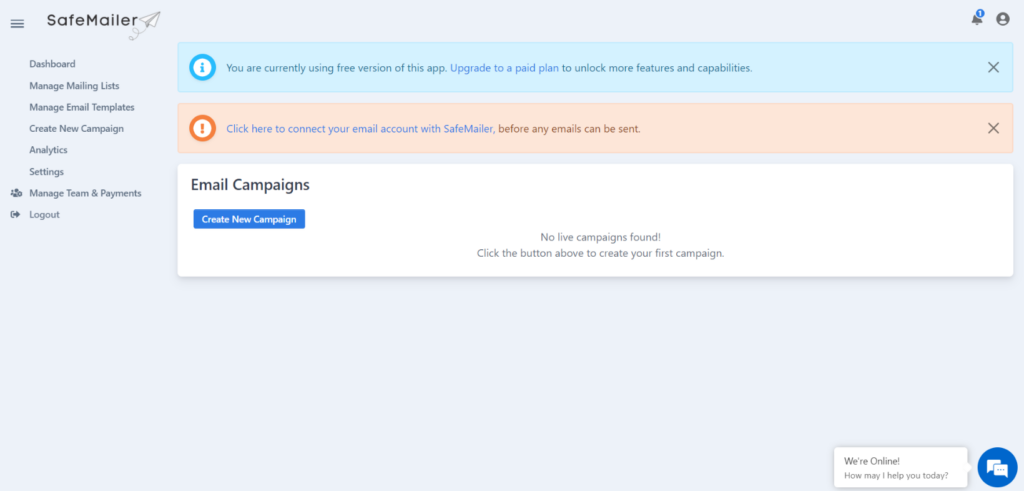
You can create and manage all your email campaigns, mailing lists, and email templates from this dashboard. At the left side of the dashboard, you will also see a few resources to get you started, including shortcuts to these user guides and demo requests.
You can next create new email templates, mailing lists, and cold email campaigns from this dashboard.




