Once you have created an account on SafeMailer, the next step is to connect your email account. It can either be a Gmail, SMTP, or an Outlook account.
The emails will only be sent after you connect your email account.
So to connect your email account, click on the “Settings” in the menu as shown in the image below.

After clicking on the message, you will be redirected to the following window. In SafeMailer, you can either connect a Gmail, SMTP, or Outlook account.
Select the type of email account you want to connect from the dropdown list.
Gmail #
If you choose to connect your Gmail account, the following window will appear. Click on the “Sign in with Google” button to continue.
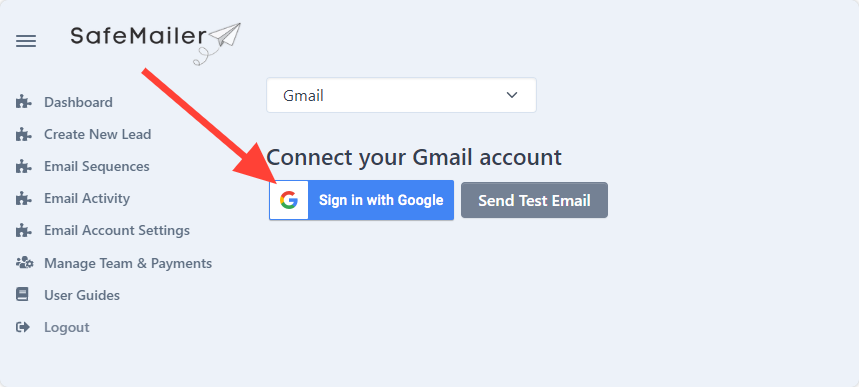
Choose the email account you used for signing up at the beginning.
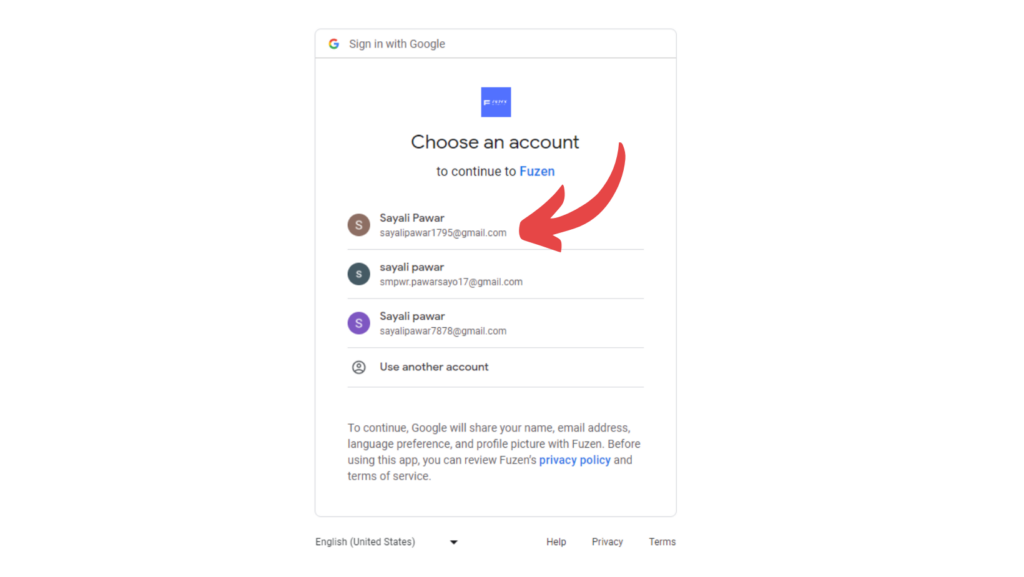
The app will ask permission to have access to your Gmail account. Click on “Allow” to grant the required permission.
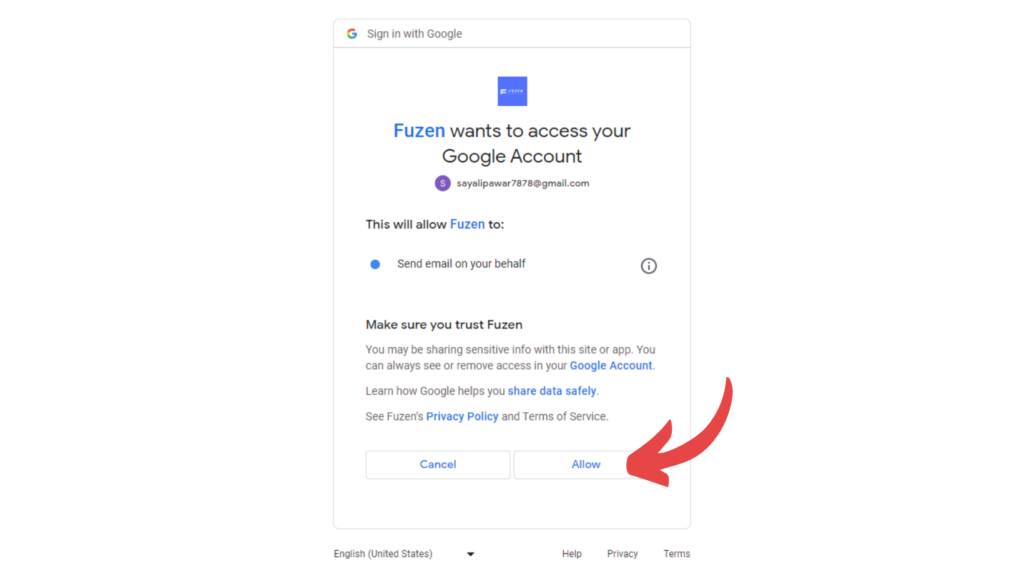
Now that your Gmail account is connected, you can check whether the emails are successfully sent through this email account by clicking on the “send test email” button.
A test email will be received on the email account itself that you connected for sending emails.
Outlook #
To connect your Outlook account, click on the button displayed in the following image.
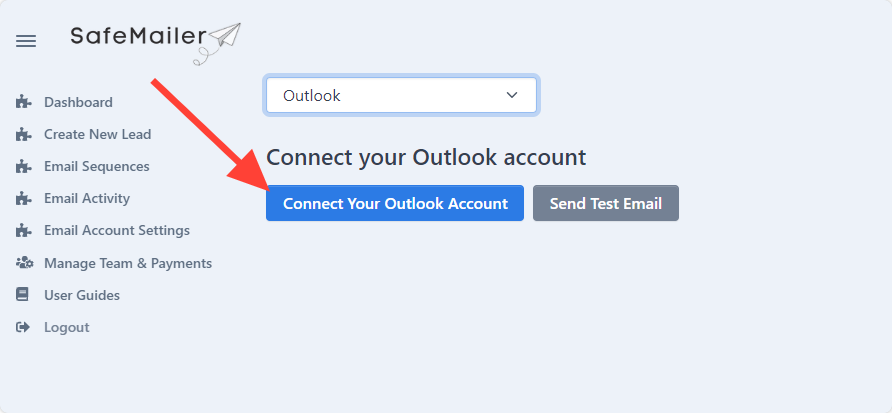
Grant the required permissions to allow the app access to your Outlook account by clicking the “Yes” button.
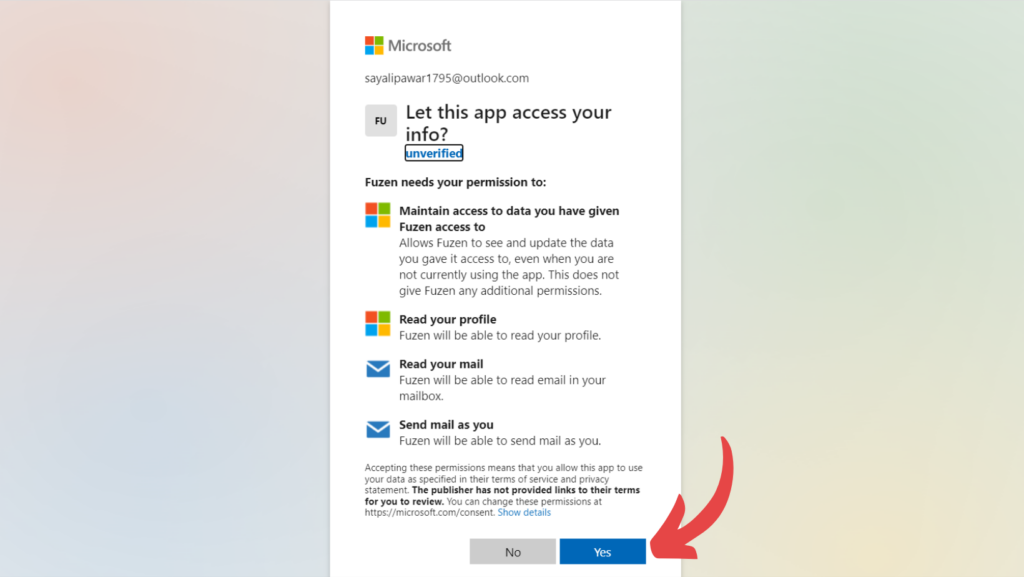
Your screen will refresh with a “Connected successfully” message.
Once you have successfully connected your account, test it by clicking on the “send test email” button.
You will receive a test email on your Outlook account.
SMTP #
In case you don’t have a Gmail or an Outlook account, you use SMTP integration. The following window will appear.
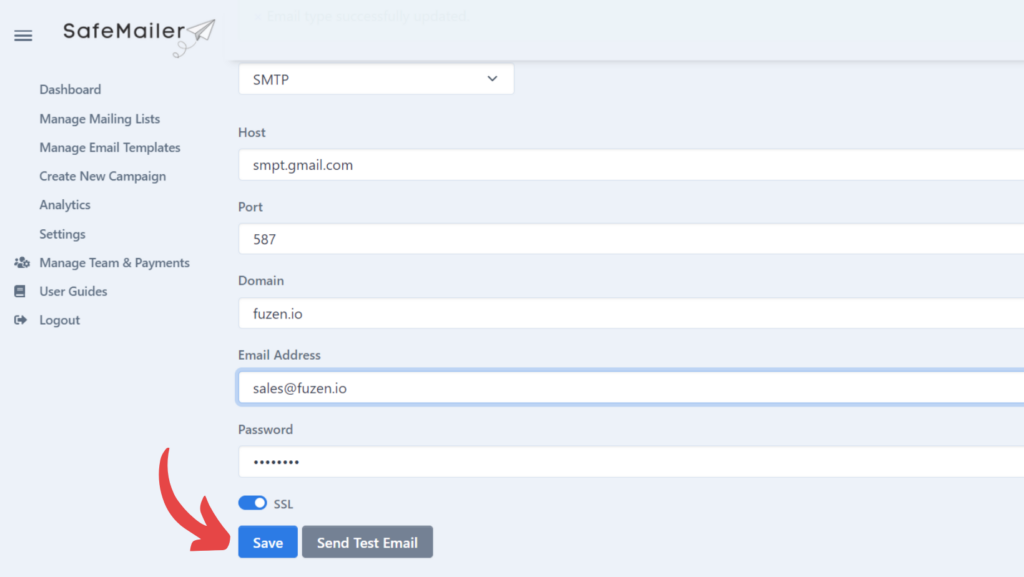
Fill in all the necessary details and click on “Save”.
The page will refresh with a success message.
Once the details are saved, you can send a test email.
Switching your email account #
In case, you want to switch the email account you connected with any other email account, simply go to the “settings” page.
Here you can select the other account from the drop-down list.
You will need to follow the same procedure mentioned above depending on the account you select.




