To manage the team for your app, go to the ‘Manage Team & Payments’ section from the left-hand menu in your app.
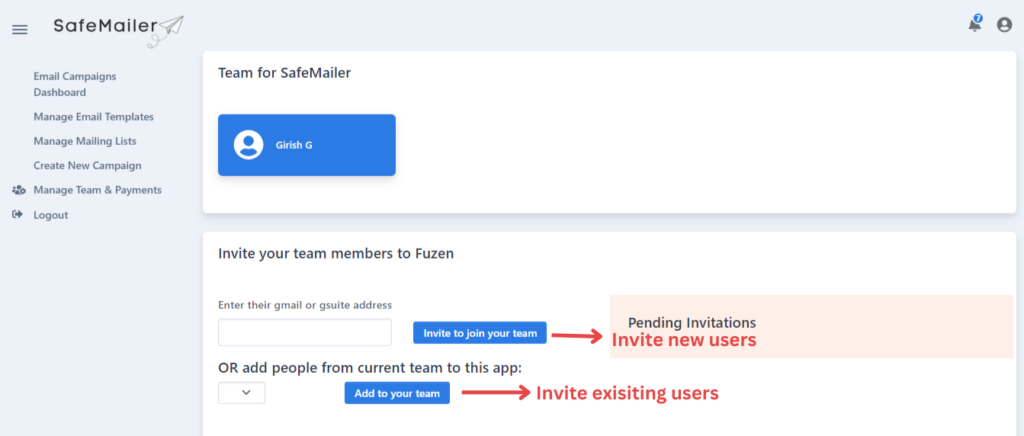
Here, you will see the team section at the top where all users with access to selected app are listed.
Further down, you will see a section to ‘Invite your team members to SafeMailer’. Here you can either invite new users by entering their email address (a Gmail account will be needed to created a new SafeMailer account). Then click on invite users button. An email will be sent to the entered email account with invitation link to join your team on SafeMailer. The recipients need to click on that link and connect their Google account with your team on SafeMailer.
There is another option to add existing users from your organization to your team. For example, if some users from your organization have already registered on SafeMailer, you will see them in the dropdown list for ‘add people from current team’. You can select anyone from the dropdown list and add him to the team of your selected app.

Once new users are added to your team, they will be visible in the team section.
To remove any of the users from your team, simply click on the ‘Delete’ button as shown in the image above. Please note that the owner of the app (user who created this app) cannot remove himself from the team.




